BSOD errors are the most annoying errors that Windows users face. Among these errors is Atikmdag.sys error is a common issue that causes a Blue Screen of Death specially among Windows 10, 8 and 7 users. In this article, learn How to Fix Atikmdag.sys BSOD error in Windows 10.
But before that, it is important for you to know what is Atikmdag.sys.
Atikmdag.sys is a system file associated with ATI Technologies’ AMD Radeon family graphic cards developed by Advanced Micro Devices. According to the users using AMD Radeon family graphic processors, this file is the main culprit of creating this atikmdag.sys error revealing this file name in the error warning message.
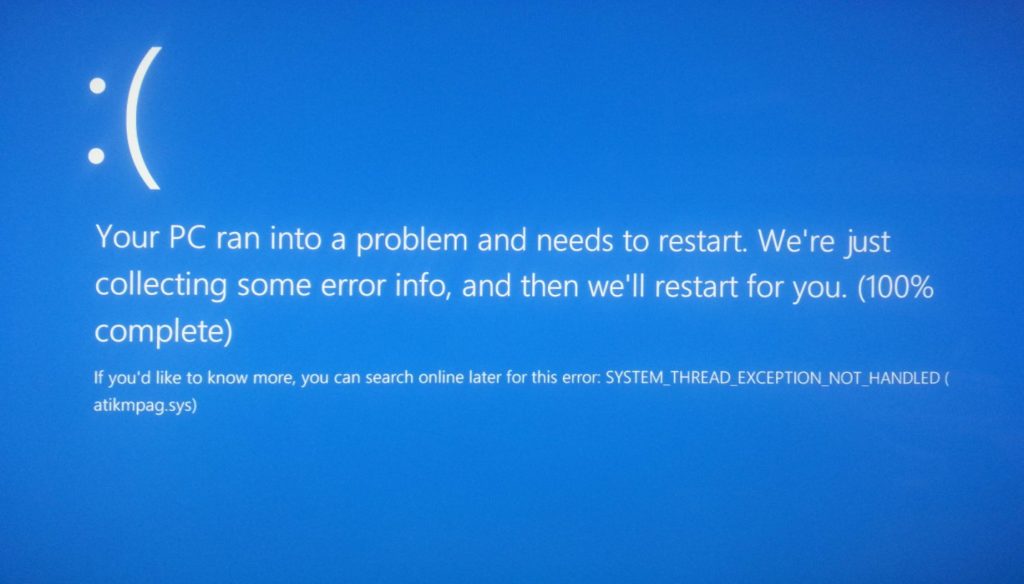
Causes of Atikmdag.sys BSOD Error
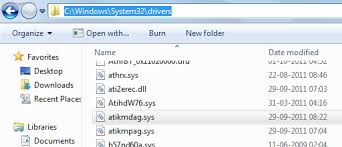
atikmdag.sys stands for ATI Radeon Kernel Mode Driver packAGe and is a system driver file that enables hardware components like the graphics card to interface with software.
Its an essential file required for optimal functioning of computer graphics and related hardware. Thus any damage to this file can cause major windows errors giving rise to Blue Screen Of Death abv. as BSOD.
When does this error occur?
The error usually occurs on Windows startup or while using an application (most commonly a game). After the program launches, Windows crashes saying – “A problem has been detected and Windows has been shut down to prevent damage to your computer. The problem seems to be caused by the following file: Atikmdag.sys”.
Common error messages for atikmdag.sys
Most atikmdag.sys errors users face commonly occurs in the form of BSOD i.e. Blue Screen Of Death in Windows XP, Vista, 7, 8, and 10 flashing these error messages at the console:
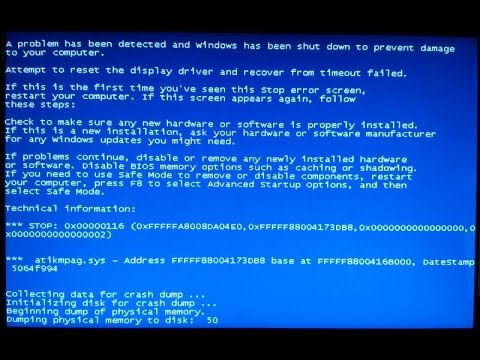
- “A problem has been detected and Windows has been shut down to prevent damage to your computer. The problem seems to be caused by the following file: Atikmdag.sys.”
- “STOP 0×00000050: PAGE_FAULT_IN_NONPAGED_AREA – atikmdag.sys”
- “STOP 0x0000000A: IRQL_NOT_LESS_EQUAL – atikmdag.sys”
- “:( Your PC ran into a problem and needs to restart. We’re just collecting some info, and then we’ll restart for you. If you would like to know more, you can search online later for this error: atikmdag.sys.”
- “STOP 0x0000001E: KMODE_EXCEPTION_NOT_HANDLED – atikmdag.sys”
This error generally occurs in the form of Blue Screen after you have installed a new software or hardware while some ATI services are running on your PC.
Possible Reasons for atikmdag.sys error message
The following is a list of reasons of errors occurring due to various hardware, software, and firmware problems:
- Corruption of system file(s)
- Malware or Virus attack
- Wrongly configured ATI files
- Hardware failure especially relevant to AMD
- Damaged\corrupt Harddisks
- Missing sys files
- STOP error due to RAM corruption/damage
6 Ways to fix atikmdag.sys BSOD error
There can be many methods to solve this error specially because there can be many causes of this error. Follow our step by step guide to fix Atikmdag BSOD error from Windows 10, 8 and 7.
Fix #1: Basic Troubleshooting
Here are some basic troubleshooting methods one should perform before hands before trying something tedious.
These methods tend to solve the problem more than 50% of the time. So give them a shot.
BT #1: Run a Full System Scan
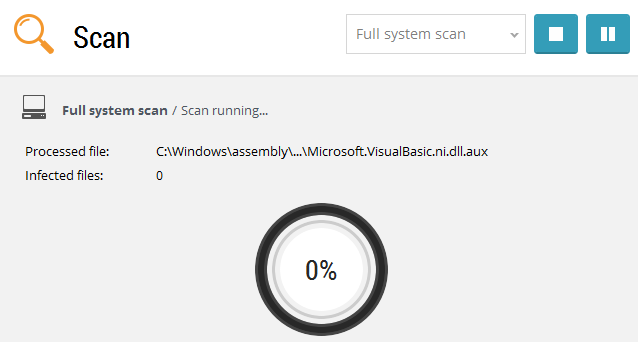
As discussed previously, one of the chief reason for this error is due to Virus and Malware intrusion corrupting sys files. These files should be repaired/ restored/recovered in order to fix the issue. You can use your antivirus or windows inbuilt features to perform a Full System Scan of your PC to find and repair infected files of the system.
BT #2: Update Windows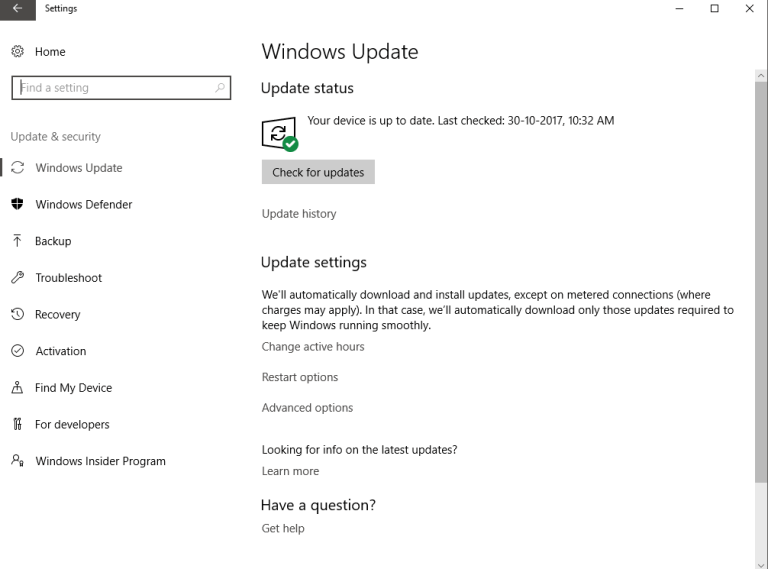
Windows updates are compulsory to keep the PC working uninterruptedly without any issues. Make sure you update Windows 10 OS in order to maintain system stability and reliability. This might fix various errors including one of atikmdag.sys error.
BT #3: Restore atikmdag.sys
If atikmdag.sys file goes missing or gets damaged, one can restore the file from Bin or get another file from other sources. This can re-establish the relation and working of sys file and resolve the issue.
BT #4: Uninstall recent installations related to ATI or AMD Radeon Family
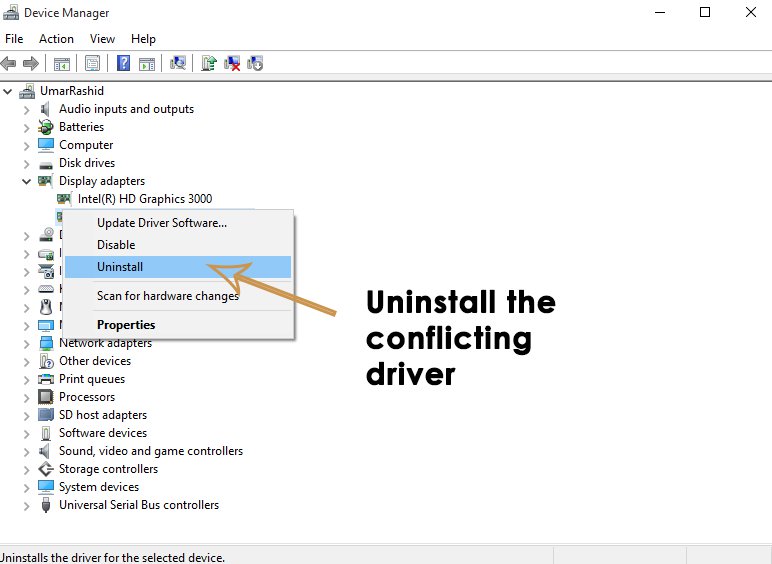
Recent installations might account for a huge probability of screen going blue. These installations might be a chief reason for either corruption of files or misconfiguration as well. Try uninstalling these softwares to eradicate the cause and you will not see the Blue screen again.
Fix #2: Repair Windows Registry
Blue screen errors are especially relevant to Windows registry because registry contains critical files to keep the system running. If Registry files get corrupt or go missing then errors are likely to occur.
CAUTION: One small mistake in editing your registry and you may brick your PC. In simple words, you may not be able to boot up your PC the next time. So be very vigilant while doing so.
Following are the steps to repair your registry manually:
- Tap on Windows Icon.
- Search ‘cmd’, right-click on it and select Run as an Administrator.
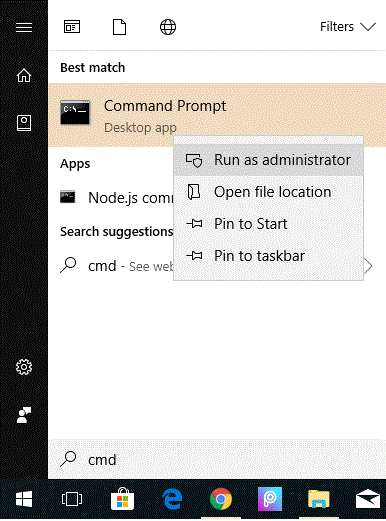
- Allow access by hitting Yes.
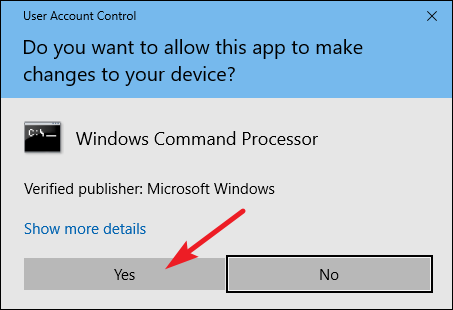
- Type sfc /scannow command in the black console called Command Prompt Admin and then Hit Enter.
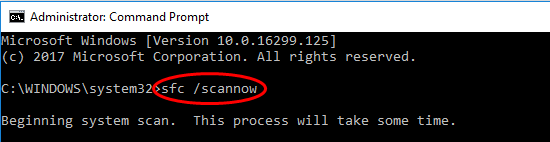
- This will scan for registry errors and restores it.
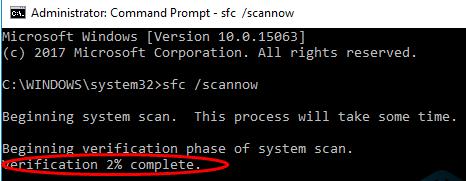
- Finally, Restart your PC.
All corrupted files will get restored or repaired after rebooting your PC.
Fix #3: Update AMD Radeon Drivers
Drivers are crucial files which establish interfaces between a software and a hardware. Thus not updating them might cause some serious BSOD errors. Update ATI based drivers to rectify the error by following these steps:
- Press Windows+R or launch Run from the start menu.
- In the text field, type in ‘devmgmt.msc‘ and then click OK to open Device Manager Window.
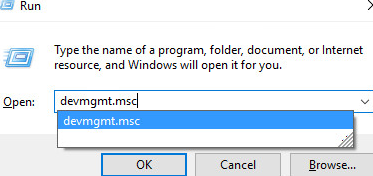
- In the Left Pane of Device Manager, under Display Adapters category, right-click on a Video Card and Select Update Drivers from the popup.
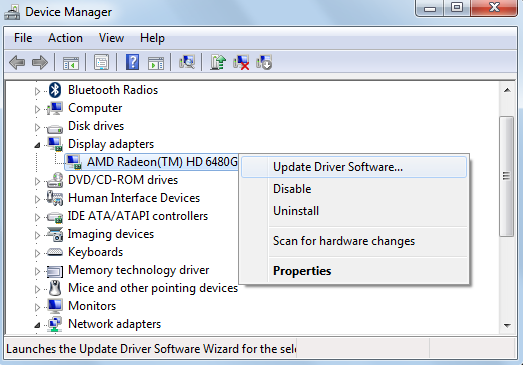
- Follow the on-screen steps to apply the update.
- Finally, after the update completes, restart your PC.
Hope this method worked out for you.
Fix #4: Perform a System Restore
There is an option in Windows OS where it restores the PC to a checkpoint date and undoes recent changes made. Its literally going back in time and is possible by a feature called System Restore. System Restore rectifies the issue and restores critical files. Thus, system restore will hopefully fix atikmdag.sys BSOD error.
In order to perform a System Restore follow the below list of steps:
NOTE: It is advised to Restore the PC in Safe mode.
- Press Windows Icon and type System Restore by searching its name.
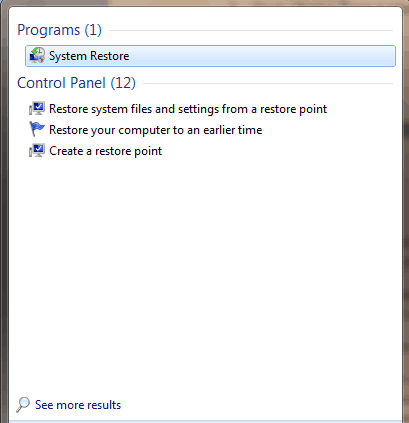
- Enter the Admin Pass if asked.
- Follow the steps in Wizard to chose a checkpoint date.
- Finally, Reboot Your PC in normal mode.
You must have eradicated the problem by now. If still NOT follow these next steps.
Fix #5: Check HardDrive
One of the potential reasons for atikmdag.sys error is Harddisk driver or controller malfunction. These problems fall into a category of hard drive corruption. Hard drive corruption arises due to various reasons like improper shutdowns, program misusing, hard turn off, partial installation of ATI related Softwares, power outage and hardware failures.
Thus, chkdsk (“check disk”) is a utility provided by Microsoft for detecting and repairing these corruptions. This utility is very useful when the troubleshooting is not successful using above steps. To run chkdsk on your PC follow the procedure depicted below:
- Click on Windows Icon.
- Search ‘cmd’, then right-click on it and choose Run as an Administrator.
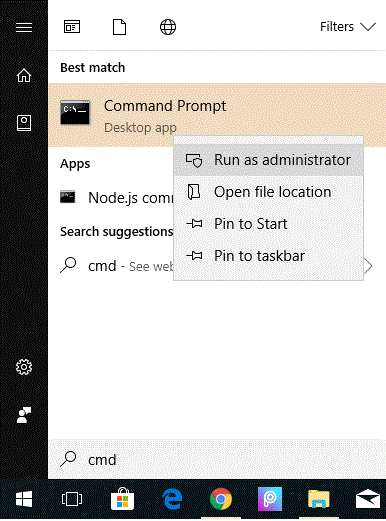
- Grant access by hitting Yes.
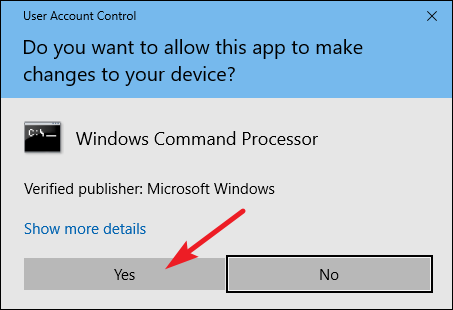
- A Command Prompt Admin console will open. Type in “chkdsk\f” and hit Enter.
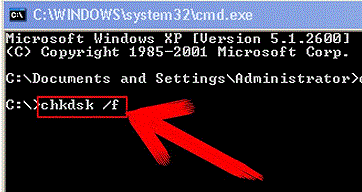
- chkdsk will scan possible corruptions in the drive, one of which might cause atimkdag.sys BSOD\STOP errors.
- Follow on-screen commands.
Performing this solution will rectify issues with storage and thus stop those errors from appearing on the screen.
Fix #6: Change HDD/RAM
If you are unable to solve the error message by any of the above-listed methods, so by the process of elimination a huge probability of HDD or RAM failure seems to be the major cause of BSOD error. Don’t rush into buying the HDD and RAM to solve the issue. You can temporarily borrow someone else’s RAM or HDD and try to observe if the things work out. If things work out pretty well then congrats!! you just found the source of error and all you need is to change your HDD/RAM.
A vice-versa approach to check your HDD/RAM into someone else’s PC is worth trying. If the later is unable to access the Ha
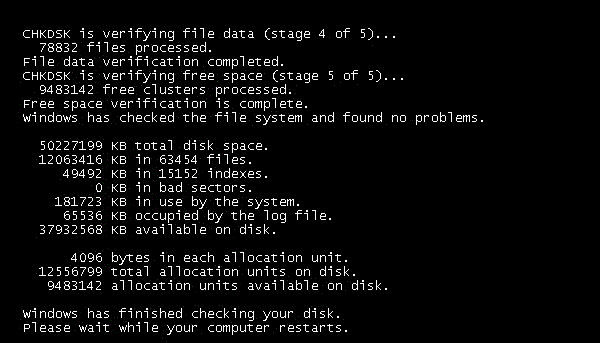
rd disk, then the source of error is the RAM. Try the same with RAM and you will eventually find out what is causing this error.
Once you find out whether its the RAM or HDD causing these issues, you can purchase out from some local manufacturer or from Amazon by clicking on this link. It is highly recommended to perform the installation of RAM or HDD under the supervision of an expert.
Last Words
In the end, if after all these tries you re unable to solve atikmdag.sys BSOD error, I would recommend you to perform a clean installation of windows taking backup of data before hands.
Feel free to ask any doubts in the comments section below.
