What is ctfmon.exe? If you have ever looked upon the processes running in the task manager, you might have come across the name ctfmon.exe (or CTF Loader).
The executable file is part of Microsoft office suite (MS Word, Excel, and PowerPoint) and is used to activate Alternative User Input Text Input Processor and also the Microsoft Language Bar (These are components of Windows XP Tablet PC Edition, Windows Vista and Windows 7).
CTF Loader and Microsoft Office are software components belonging to the Microsoft Corporation (Est.1975). It is like any other executable files and although its genuine file is safe, the file on your computer may or may not be a Trojan. Read through the file description to come to a conclusion on the CTfmon.exe file on your computer.
Ctfmon.exe file description
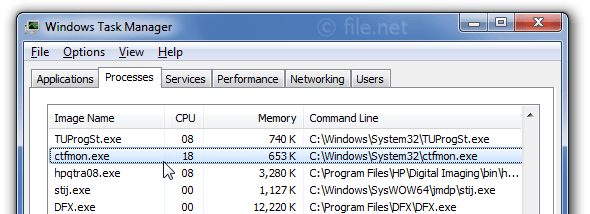
Ctfmon.exe process in Windows Task Manager
Also, note that the process is known as “CTF Loader” is a dummy to replace the CTFMON.EXE file. The original ctfmon.exe is an important part of windows and is located in the C:\Windows\System32 folder and are usually (61% occurrences) having a file size of 15,360 bytes. The program is not visible and the application is loaded during the Windows boot process (see Registry key: Run, DEFAULT\Run, MACHINE\Run, User Shell Folders, Winlogon\Shell, Userinit, RunOnce). The file has a technical security rating of 46% dangerous but the true file is however harmless.
Ctfmon.exe: When is it a Virus?
As mentioned earlier the ctfmon.exe is not a virus but writers of malware programs at times give their processes the same file name to avoid detection. Viruses with the same file name are such as Worm:Win32/Fakerecy.A or Virus:Win32/Virut.BI (detected by Microsoft), and Worm.Win32.VB.xb or Virus.Win32.Virut.bu (detected by Kaspersky). These are examples of how this dummy role is executed.
Recognizing suspicious variants:
| LOCATION | SIZE | DANGER |
| subfolder of C:\Windows | 8,704 bytes | 8% |
| subfolder of the user’s profile folder |
20,480 bytes |
48% |
|
C:\Windows folder |
626,688 bytes |
75% |
|
C:\Program Files |
5,798,912 bytes |
48% |
|
C:\Windows\System32\drivers folder |
43,928 bytes |
97% |
|
C:\Windows\System32 |
291,908 bytes |
79% |
| subfolder of the user’s “Documents” folder |
7,680 bytes |
51% |
| subfolder of Windows folder for temporary files |
8,704 bytes |
68% |
| C:\Program Files\Common Files |
368,640 bytes
|
56% |
What is CTFMon and when do you need it?
It is clear from the table that the threat of variants to this .exe file is different pertaining to its features and it is important to monitor the ctfmon.exe process on your PC to see if it is a threat.
Methods to resolve ctfmon issues
- Cleaning your hard drive using cleanmgr and sfc/scannow
As your hard drive gets filled up, your Windows starts to run slower. By the help of a popular disk cleanup tool, named as cleanmgr, you can easily get free from volatile data which just takes up memory and also, Windows doesn’t require it anymore.
To run the command cleanmgr in Windows 10 or 8, just do the below-stated:
- Press and hold Windows key + Q.
- Enter cmd, along with the keys Ctrl + Shift + Enter to run it as an administrator.
- Enter the command cleanmgr and hit Enter.
2. Uninstalling unused programs
- Press Windows key + X to open the Start menu.
- Select the first menu item Programs and Features.
- In the menu of installed programs, search for unnecessary programs.
- Choose the program you wish to uninstall.
- Tap on Uninstall button that is seen at the top of the application list and go in the directions to uninstall the application.
3. Checking for Autostart programs using msconfig
- Press Windows key + Q.
- Enter cmd, with the help of keys Ctrl + Shift + Enter to run it as an administrator.
- Enter the command msconfig and hit Enter.
4. Enabling windows automatic update.
- Press Windows key + Q.
- Enter cmd, with the help of keys Ctrl + Shift + Enter to run it as an administrator.
- Enter the command wuauclt /ShowWindowsUpdate and hit Enter.
5. Using resmon command to identify problem causing processes
Resource Monitor shows the real-time load on CPU, Memory, Disk and the Network. Ordering the issues by the aggregate or cumulative utilization (last column) might expose processes which might just suddenly be providing a delay in your computer and making it slow down.
6. exe /Online /Cleanup-image /Restorehealth command.
A rare new feature of Windows 8 or above is the capability to fix all Windows components with the DISM command. This will allow you to fix the operating system without the loss of data.
7. To help you analyze the ctfmon.exe process on your computer, use
a) Security Task Manager
Security Task Manager will expose all the viruses and Trojans which might disguise ctfmon.exe, and which can reault into problems or might slow down your PC. You can download it or buy itfor full services.
b) Malwarebytes Anti-Malware
You can donwload the free version of Anti-Malware or enjoy the benefit of full services by buying the premium pack. Anti-Malware detects threats in real-time before it harms your device and removes advanced threats and malwares.
Final Words
CTFMon is thus an essential component of MS office and it is not recommended to removing it unless a proper detection of malware content is found in the .exe file.
