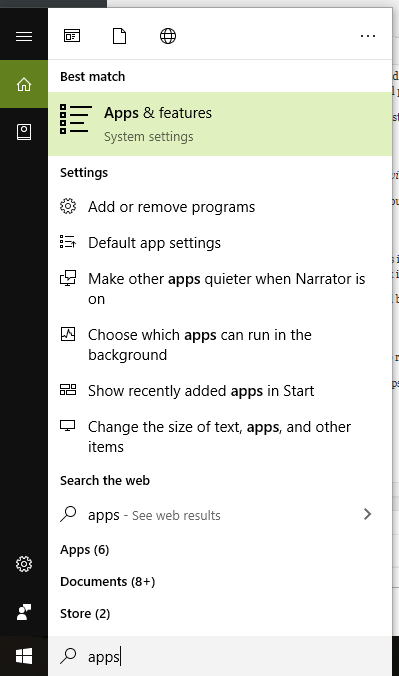Web browsers uses Flash player to play the media files such as audio or video. This error occurs due to incapability of the Flash player to play the file in the web browser. Having such an error can be very annoying but fortunately, you have come to the right place to find it’s solution.
Whenever you try to play a video or audio and encounter this error, then “Error Loading Player: No Playable Sources Found” appear on your screen.

In this article, I am going to guide you through the methods by which you can fix the error easily.
What is a Playable source?
Web browsers don’t have the tools to play media files such as audio, video that are available in a website. So they take the help of Flash Players like Adobe Flash Player to run the media files. When your Flash player is disabled or some files are missing then you will encounter this error.
What causes the no playable source error?
There are several reasons for this error to occur. The reasons are
- Outdated Flash driver– Having an old flash driver can lead the error to occur. So keeping it updated is recommended.
- Overloaded Browser Cache– When your browser cache is overloaded, it can’t avail the flash player to play the media files. Then the error will occur.
- Outdated Browser– having an outdated browser might cause this error to occur. So always keep your browser updated.
How to fix no playable source error?
Here, I am going to show the methods by which you can fix the no playable sources found error. Follow the methods as mentioned below.
1. Clear Browsing History
I am showing you how to clear the browsing history of Google Chrome. For other browsers, the procedure will be different.
- Go to the Menu option on the top right corner of your Chrome browser.
- Click on History
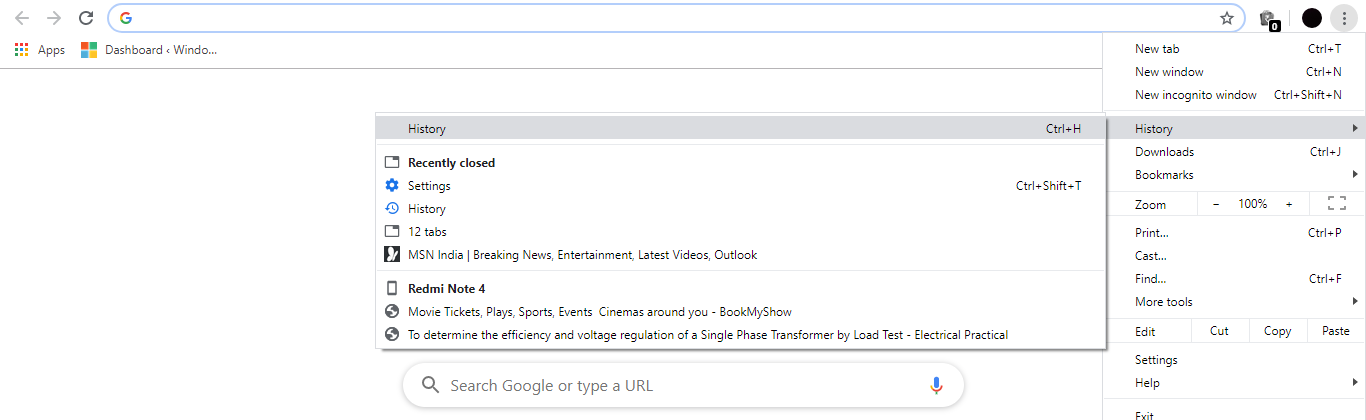
- Clcik on Clear Browsing history option

- A box will appear before you with the list to select what to clear. Select all options and click on Clear Data.
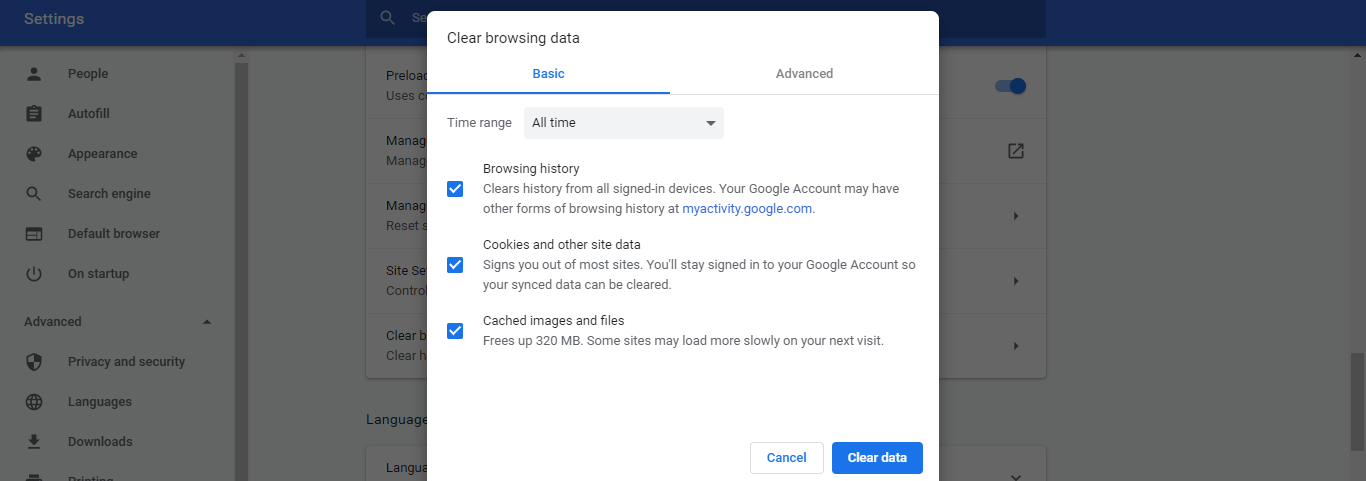
This will clear all your data in your Chrome browser, clearing cache memory. This method should fix the error.
2. Check Flash Player allowed to run option
- Open Chrome and go to the top right corner of the browser
- Go to settings.
- Type Flash in the search bar
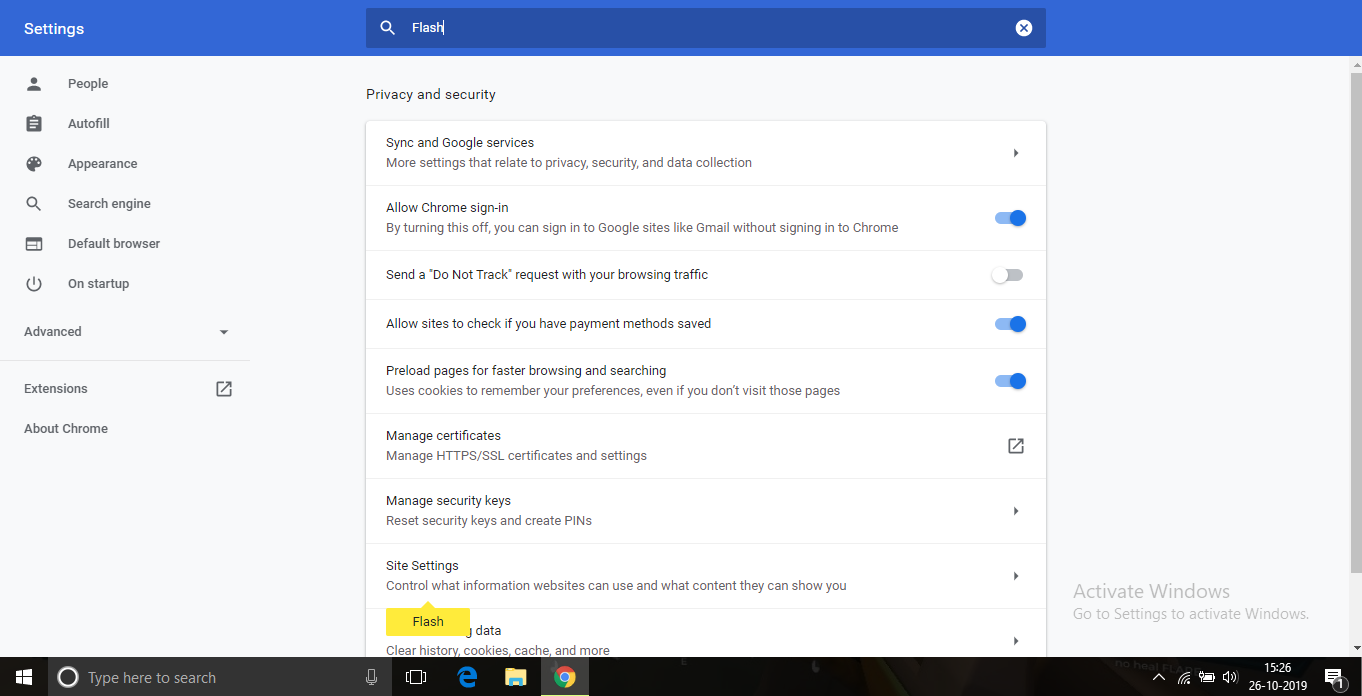
- A yellow bar will be highlighted in the option of Site settings.
- Click on it and find Flash option.
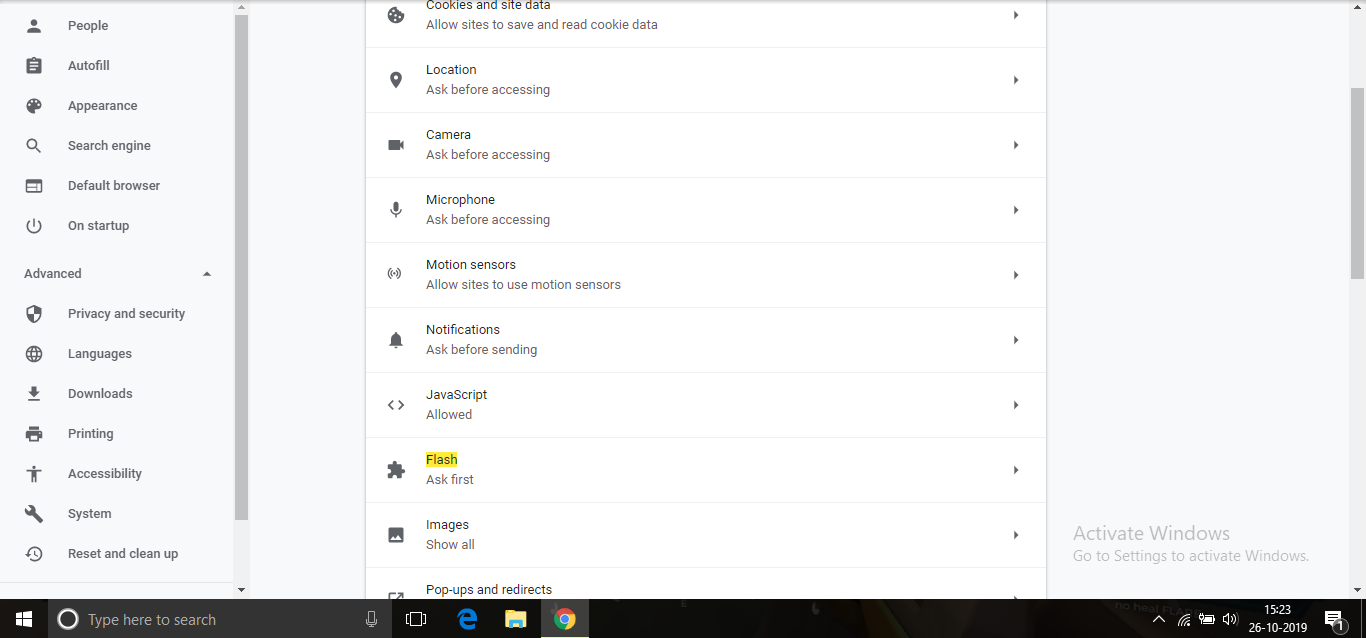
- Now add the websites in which you are unable to access the media.
After adding the websites, the error should be fixed.
3. Check Flash plug-in allowed to run option
- Open Chrome and type chrome://plugins in the Address bar.
- Find Adobe Flash Player and check if the Always allowed to run option is enabled or not.

- If not then enable it.
After enabling it, the no playable error should be fixed.
4. Update Windows
If you haven’t updated your windows for a while, then also the error might occur.
Here are the steps on how to update your Windows 10.
- Press Windows+ I to go to Control Panel.
- Click on Update and Security.
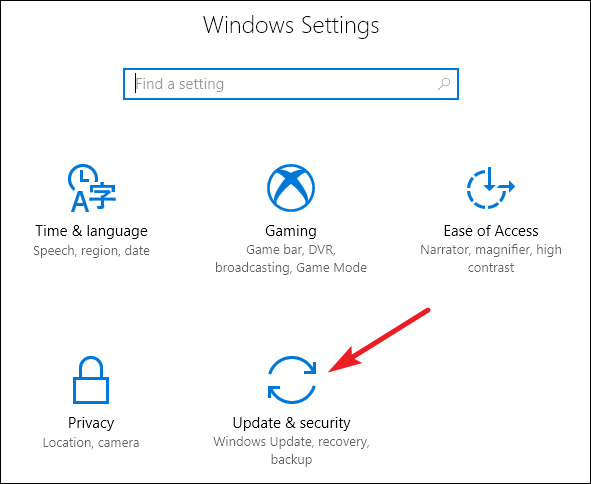
- Click on Check for updates and download it.
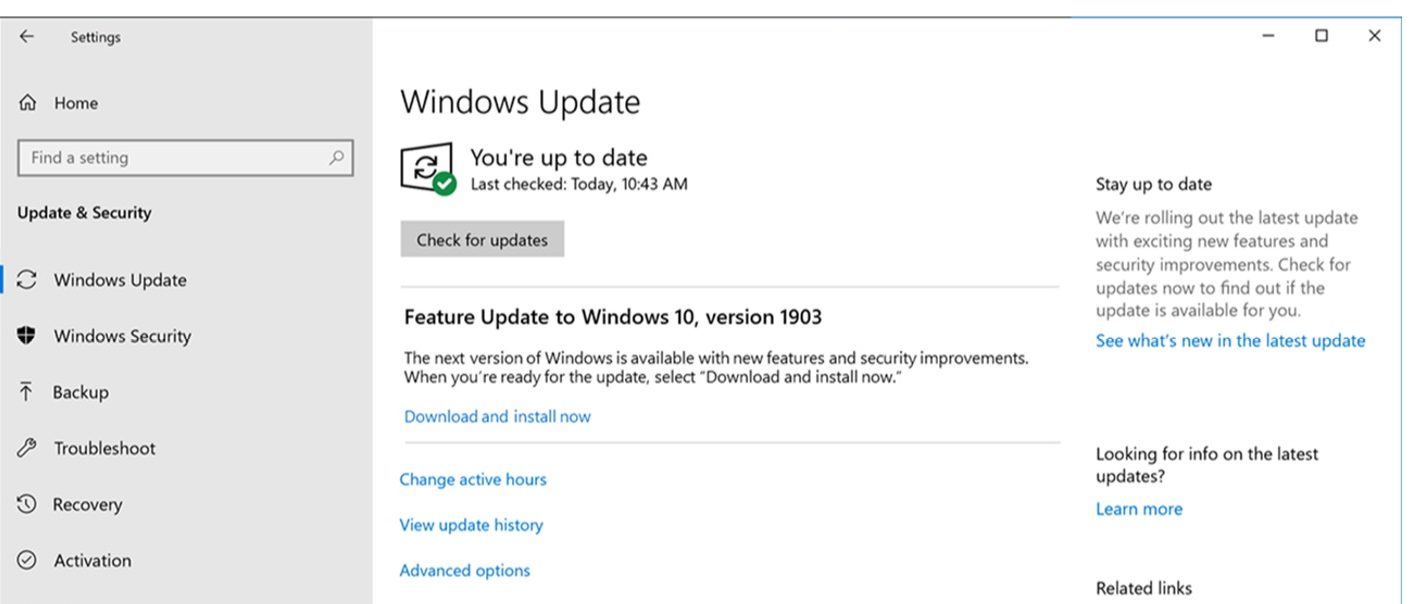
- Let windows to update automatically and restart your PC after the update.
5. Reinstall Adobe Flash Player
- Open Start menu and type ‘apps‘
- Click on Apps and features.
- Find Adobe Flash Player in the app list
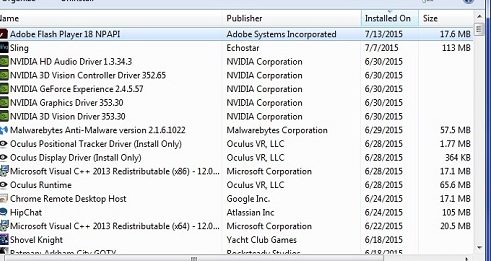
- Right click on it and then click on uninstall.
- After uninstalling, go to the given link Adobe Flash Player of their official website and download the setup file
- Install the file and now check if the error still remains
Reinstalling the Flash Player should fix the error.
6. Check if Browser is up-to-date
Keeping Chrome updated can fix the no playable source error. So to do so follow the steps given below.
Note: In this method, update on Chrome browser is shown. If you have other browsers, then the procedure will be different.
- Go to the menu option located at the top right corner of your Chrome browser
- Then go to Help and then Click on the About Google Chrome option
- Now check if your browser if up to date and if not, then going to this option will initiate the update
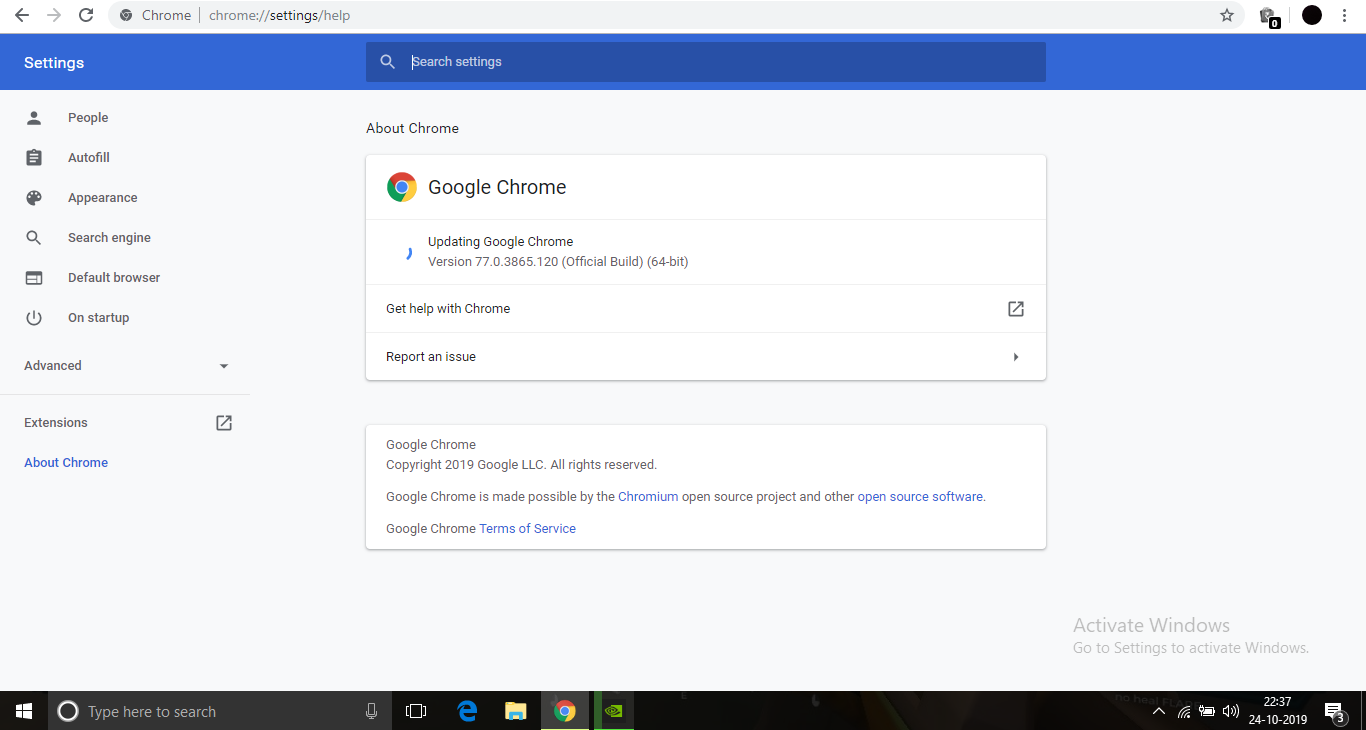
After the update, the error should be fixed.
7. Initiate a safe boot
This method will force your computer to boot up in safe mode where very less services and applications will be opened. So this might fix the error if some other applications is blocking the flash player.
To do so follow the steps.
- Press Windows + R to open the run box
- Type msconfig and press Enter
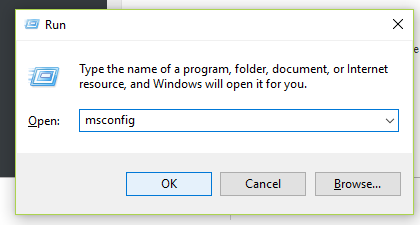
- Go to the boot tab in the Configuration window.
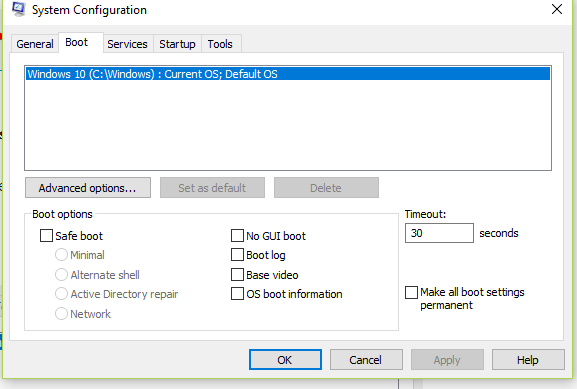
- Now Click on Safe boot and click on the Network Option
- Press Enter and restart your PC
By doing this, your PC will be booting into safe mode and the error should be fixed.
8. Uninstall your Browser.
If none of the given methods work then uninstalling and again installing your web browser might do the trick. Here are the steps to do so
- Open Start menu and type ‘apps‘
- Click on Apps and features.
- Find Google Chrome in the app list
- Right Click in it and click on uninstall
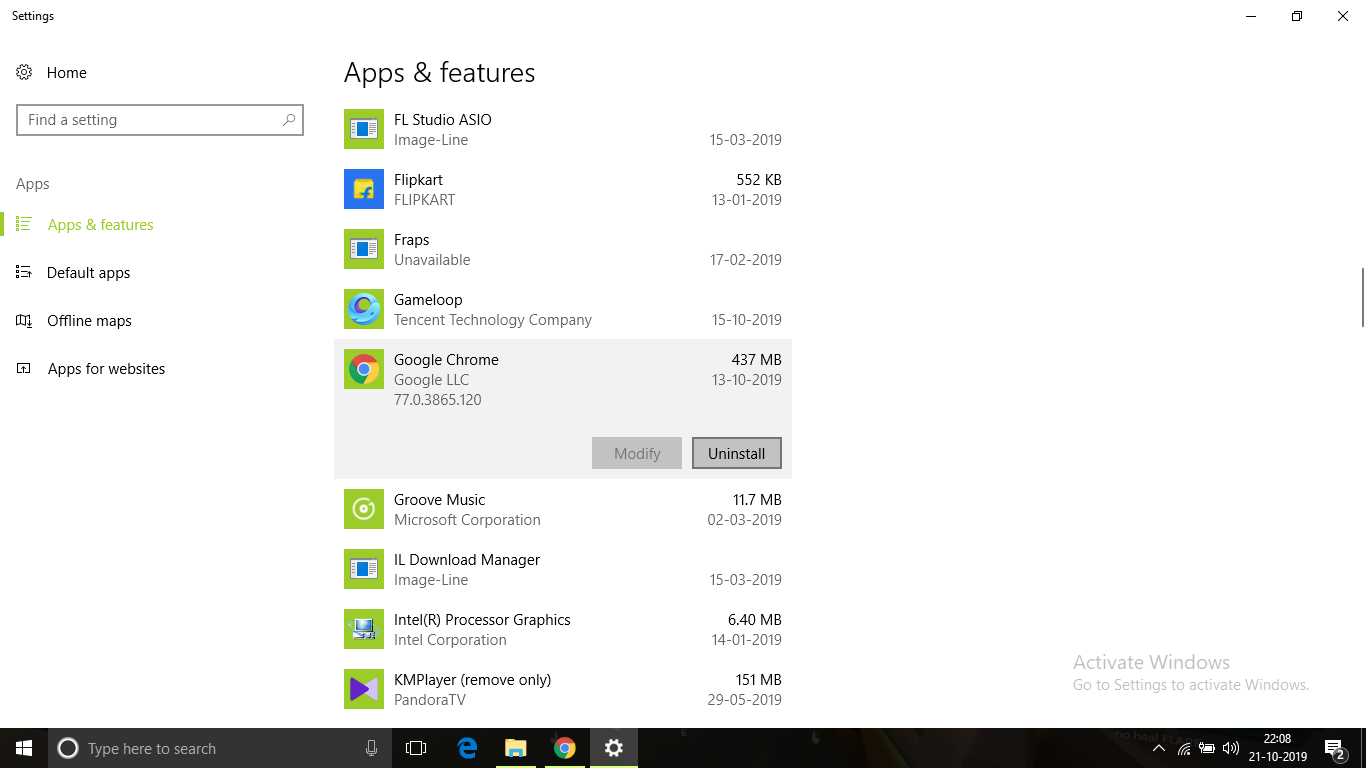
- After uninstalling, download a fresh copy of google chrome installer from the link https://www.google.com/chrome/
After installing Chrome open it and try accessing media files in websites. Check if the the error is fixed.
Conclusion
These are the possible ways in which you can fix Error Loading Player: No Playable Sources Found error on your Chrome browser. I hope you were able to clearly understand and perform the steps to fix the error.
If the problem isn’t resolved or you are facing difficulty in understanding or performing any of the steps, feel free to comment down below.