This article is a user friendly guide on How to Set up 192.168.1.254 router on your Windows PC. Also find out the Default 192.168.1.254 admin login username and password.
Nowadays routers and modems are a must in broadband connections. As most other device the routers and modems also come with a control panel in which you can change the default settings.
In order to do so you will need a specific address along with some permission.
In this article we will fully explain 192.168.1.254 which is the default gateway of many routers.
What is 192.168.1.254
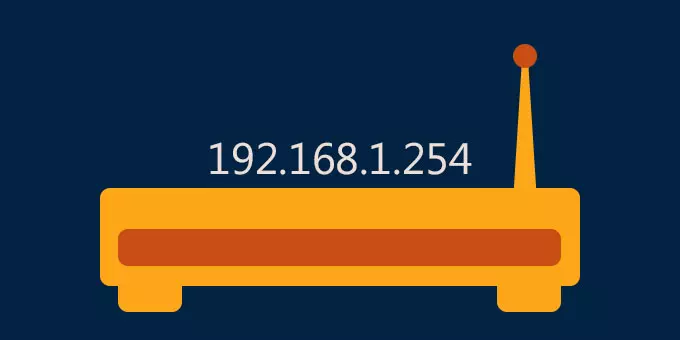
192.169.1.254 is nothing but the default Internet Protocol address which acts a gateway for the settings of a router. Under authorised login, if you open this address in your browser it will redirect you to the control panel of the very modem or router.
How to find my gateway and login with it?

In order to login you need to know the specific method. Most of the routers such as those manufactures by Alcatel, Westell, Motorola, Aztech etc have the default address as 192.168.1.254.
But it may vary from brand to brand. Most certainly it will be 192.168.x.x. In order to be perfectly sure of what the default gateway is we will check it with the help of command prompt.
You can try for the default address as well, but if it not working, we recommend you to follow these steps in order to find the correct IP address.
The steps are:
- Search for Run in the search menu or click winkey+R.
- A run terminal will open with a search bar.
- Type cmd over there and hit enter
- Command prompt terminal will open.
- Type ‘ipconfig’ without quotes and hit enter.
- Note down the default gateway shown as 192.168.x.x
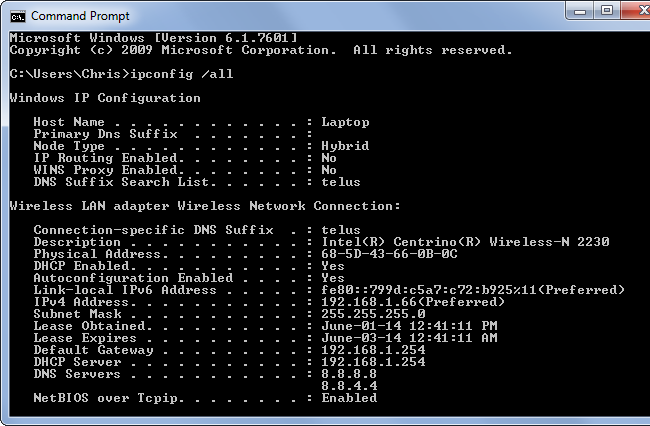
Now after you note down the default gateway, in order to access the router settings, you need to open that in a browser.
Make sure you are connected via the same modem or router.
Most of the time users tend to make typing mistake in the address bar.
Make sure to use the correct credentials or else it will not work. For convenience we recommend you to just copy and paste the address in the browser rather than typing.
So, in order to access the login page just follow these steps:
- Open a browser
- Type in the default gateway 192.168.1.254 directly in the address bar and hit enter
- You will be redirected to the login page of the router.
After you reach the login page you need to enter the username and password for the first time. Most of the manufacturers provides with a default username and password that you will find on the user manual. We recommend you to change the default ones after the first login.
What if I still can’t login 192.168.I.254?
Most of the time the issue is with the software of the router or maybe there is some error in the address. Cross check the default gateway. Users tend to use ‘O’ in place of ‘0’. Make sure you do not do such mistakes.
Also make sure that you are connected via the same router or else the address simply won’t work.
Alternatively, you could also try 10.0.0.1 as some rare manufacturers use this address as their gateway.
You could also try other browsers in order to open the address.
But after all this still you aren’t able to login, we would recommend you to kindly contact to the customer care for any solution.
Related: Fix WiFi Keeps Disconnecting
Default 192.168.1.254 Login Id Password
Here’s the list of default username and passwords for most of the common routers.
2Wire: Username: blank, Password: blank
Alcatel: Username: “admin”, Password “admin”
Aztech: Username: “admin”, “user”, or blank, Password: “admin”, “user”, “password”, or blank
Billion: Username: “admin” or “admin”, Password: “admin” or “password”
Cisco: Username: “admin” Password: “1PTV-ADM1N”
D-Link: Username: “admin”, Password: “admin”
Motorola: Username: “admin” or blank, Password: “password”, “Motorola”, “admin”, “router”, or blank
Netopia: Username: “admin”, Password: “1234”, “admin”, “password” or blank
SparkLAN: Username: blank, Password: blank
Thomson: Username: blank, Password: “admin” or “password”
Westell: Username: “admin” or blank, Password: “password”, “admin”, or blank
Alternatively, you could use these combinations as well:
| Login | Password |
| admin | admin |
| admin | password |
| user | user |
| user | password |
| admin | Michelangelo |
| admin | 12345 |
| admin | 123456 |
| admin | 1234567 |
| admin | 12345678 |
| admin | 123456789 |
What if I forget the 192.168.1.254 login details?
Don’t worry if you have forgot the username and passwords. There is a very easy method by which you can easily reset it to the default ones.
Just check for a small button at the very back for your router for a small button.
Make sure it is the reset button and hold it for few seconds.
After this the router will automatically restarts and you need to configure it once again.
The username and password will reset to the default ones as well. You need to login to the router settings and then change the username and password which is highly recommended for security purpose.
How to change the default gateway?

It is possible to change the default gateway. But it should be a valid IP address or else it won’t work. For that you need to contact with your Internet Service Provider and then change it in the DHCP settings of the router.
Can I change the default password?
You can definitely change the default password for your router login which is recommended. In order to do so just login in with your Username and Password.
After that search for an option as ‘System Tools’. You will find an option for Password change.
Click on it and then enter the previous as well as the password you want to set.
After that click on save and you are done!
Final Words
Thus the 192.168.1.254 address is a private IP address used by many routers to as a key to login in to their settings page. This is very much required for you to change any kind of settings related to the router.
There are many such addresses which are private as well. The public ones are converted to domain names as it is easy to remember and is much more convenient.
We have covered all the important topics in this article. But if you still have any kind of doubt do let use know in the comment.
