There are a lot of Services and Processes that work co-operatively in order to provide the best user experience on Windows 10. A lot of them are still unknown and unheard of for the majority of the Windows users. When users open the Task Manager and see the anonymous ones, they feel curious and worried at the same time. In this post, I’ll inform about one such lesser-known process, the ActionUri OOP Server. Then, I’ll explain How to Fix the ActionUri OOP Server always keeps running in the background issue.
So, let’s move further to kick your curiosity away with this article.
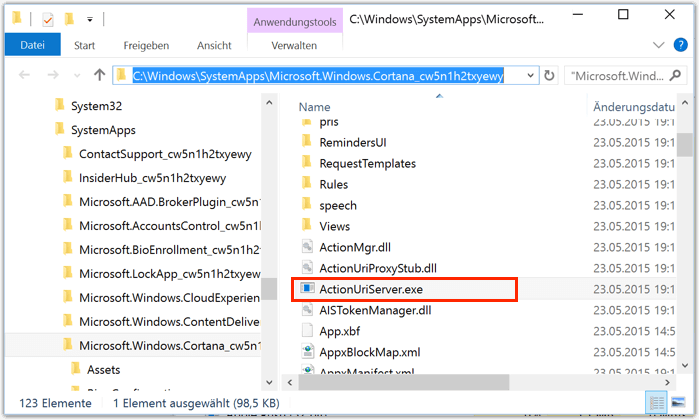
What is ActionUri OOP Server?
When I went through the internet trying to collect data, I found a lot of forums and blogs where people were wondering what ActionUri OOP Server is. Windows users just randomly or purposely go through the Task Manager and find this ActionUri OOP Server process running continuously. Out of curiosity, they start thinking about whether this process is safe or harmful, or if it is needed or unwanted. Some users even wonder if this is a virus or spyware.
If you are one of the users who came here looking to know about Action Uri OOP Server process, then you have landed at the right place. Here’s your answer.
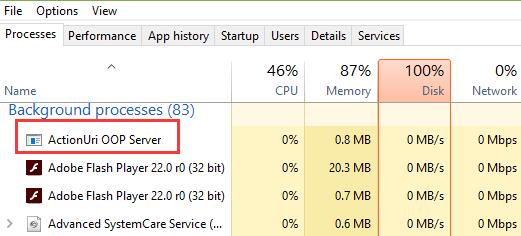
ActionUri OOP Server is a server process used by Cortana. It is used to send the required data back to Microsoft. The process is completely safe and harmless. When you find it running, you should not worry about it being a spyware. However, you can still disable it if you want to stop running and stop consuming the CPU’s resources. As Cortana always keeps running in the background, this process also keeps running. So, it may be a valid option to disable it if you wish to. I’ll guide you with that.
Fix ActionUri OOP Server Always Keeps Running in the Background Issue?
The continuous running of ActionUri OOP Server process of Cortana can sometimes lead to the slowing down or hanging of the system. To avoid this, you can simply disable the ActionUri OOP Server using the Best 2 Methods that I’m presenting to you. It wouldn’t harm your system as the process is nowhere vital to your Windows 10 computer. Also, the methods are very simple and any casual user can follow the simplified steps to apply the methods. Let’s move further to the Best 2 Solutions to fix the issue.
1. Disable ActionUri OOP Server Using Registry Editor
You can use the Registry Editor to disable Cortana and resultantly, disable ActionUri OOP Server. Follow these steps in order to learn how to:
Step-1: Press the Windows + R key together to trigger the Run dialog box. Type regedit in it and hit Enter to open the Registry Editor.
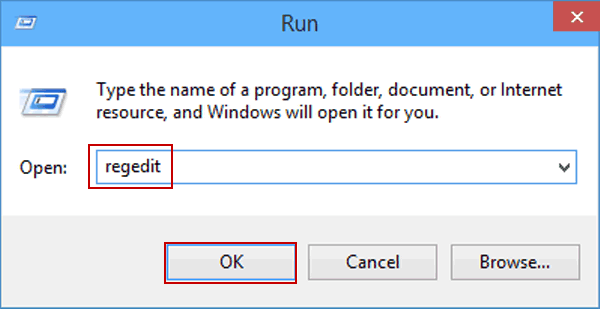
Step-2: In the Registry Editor, go to the following directory:
HKEY_LOCAL_MACHINE\SOFTWARE\Policies\Microsoft\Windows\Windows Search
Note: If you have trouble navigating to the address, just follow these:-
- Find and double-click on HKEY_LOCAL_MACHINE from the left pane.
- Next, find and double-click on SOFTWARE from the left pane.
- Now find and double-click on Policies from the left pane.
- Then, find and double-click Microsoft from the left pane.
- Finally, double-click on Windows from the left pane.
Step-3: Now find and click on Windows Search present in the left pane.
Note: If there isn’t any entry named as Windows Search, then you have to create this entry yourself. Follow these to do it-
- Right-click on the Windows (from left pane)
- Choose New > Key
- Now just name it Windows Search.
Now, just choose Windows Search and right-click on the right side pane, choose New -> DWORd (32-bit) Value and keep its name as AllowCortana.
Step-4: Now double-click on AllowCortana present in the right pane.
Step-5: Next, type 0 in the Value data section and click on Ok.
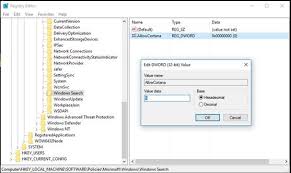
Step-6: Restart your computer and check the Task Manager now.
Remember that this will only disable Cortana the personal assistant, and not the Cortana process (SearchUI.exe) used by Windows Search. Also, I’d recommend not disabling Cortana process.
2. Stop ActionUri OOP Server Using Windows Firewall
As the ActionUri OOP Server starts when the Cortana has to send information to Microsoft, creating rules in the Windows Firewall that won’t allow Cortana to access the internet will prevent the resource consumption. You can create rules in the Windows Firewall advanced settings to prevent ActionUri OOP Server from sending or receiving information. The disadvantage of this method is that it will prevent Cortana to use web for searching as well. Follow these steps in order to learn how to:
Step-1: Press the Windows + R Key to access the Run dialog box. Type firewall.cpl in it and hit Enter.
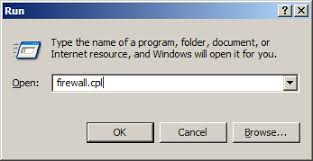
Step-2: Now click on Advanced Settings.
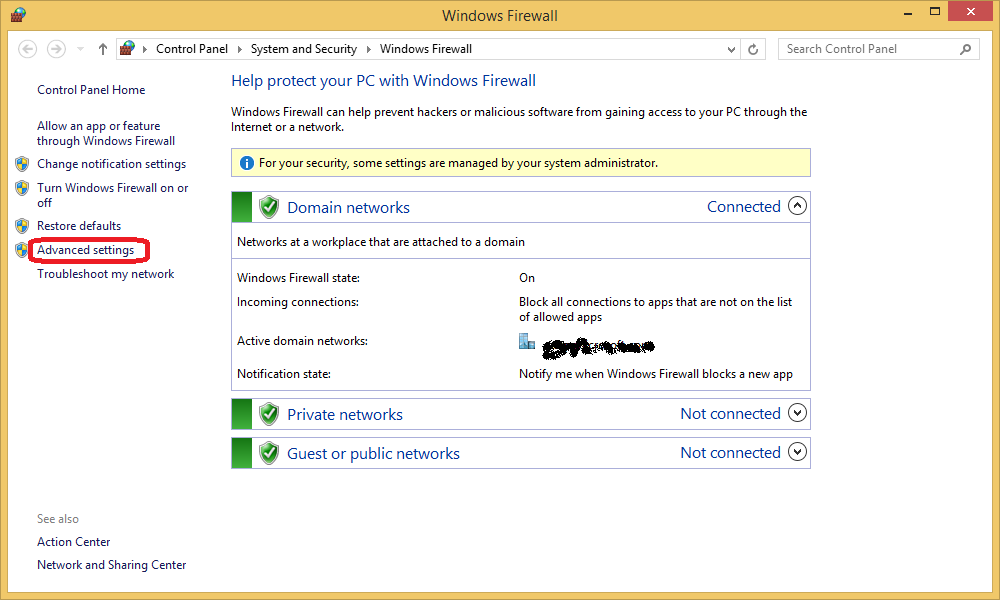
Step-3: Next, click on Inbound Rules present in the left pane.
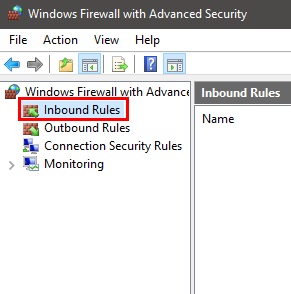
Step-4: Then choose New Rule…
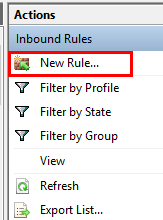
Step-5: Check the Program circle and click on Next.
Step-6: Next, choose the option This program path, and enter the following address in this path:
%SystemRoot%\SystemApps\Microsoft.Windows.Cortana_cw5n1h2txyewy\ActionUriServer.exe
Alternatively, You can click on the Browse button and navigate to the following location: C: Drive > Windows > SystemApps > Microsoft.Windows.Cortana_cw5n1h2txyewy > Select ActionUriServer.exe, and then click on Open.
Step-7: Click on Next.
Step-8: Choose the option Block the connection and click on Next.
Step-9: Now Check all the boxes (Domain, Private and Public) and click on Next.
Step-10: Next, write ActionUri in the Name section. This name will be used to identify the rule, in the case when you wish to disable it. Finally, click on Finish.
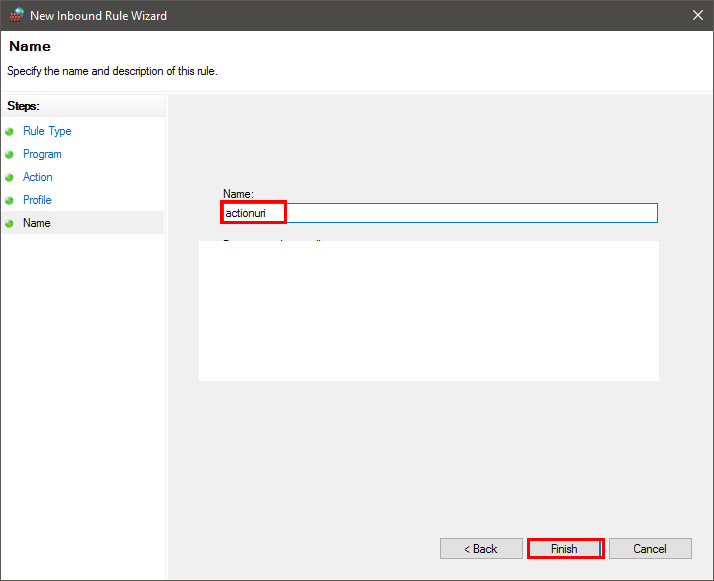
Step-11: Now go back and select Outbound Rules... Follow the Steps from 4 to 10 and stop any outgoing internet access to ActionUri.
Done.
Summary
ActionUri OOP Server is a Cortana related process in Windows 10 which is used to send and receive information to Microsoft. It is nothing to worry about. However, if you want you can disable it. These were the Best 2 Methods to disable the process.
You can also disable it using the Local Group Policy Editor. Although, Local Group Policy Editor is only available in Windows Enterprise, Pro and Education edition. To seek further help, you can visit the official Microsoft Thread.
For any queries, doubts, or suggestions, feel free to visit the Comments section. Hope I helped you.
