You probably have an Xbox game bar application installed on your PC if you are a game lover. People love to record there gameplay in order to tape there favorite moments, best gameplay, funny moments or to show off their skills in the particular game. That’s why Microsoft recognized the necessity to include a game DVR so as to allow the public to record there gameplay for their very own purposes. But as we all know with great features, come great errors too and unfortunately, here also Windows 10 users are reporting an error that says “There’s nothing to record” or “Can’t Record Right Now” which is pretty upsetting.
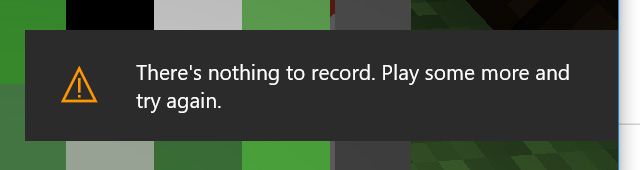
This error doesn’t allow users to record the in-game video and use DVR record feature. However, there’s nothing to worry as we are here to fix Xbox error “There is nothing to record. Play some more and try again later“.
Different error messages addressing “There is nothing to record” Game DVR error
There are several error messages that don’t allow the gamers to record their gameplay:
- There is nothing to record.
- There’s nothing to record. Play some more and try again.
- Can’t record right now. Try again later.
- There’s nothing to record Xbox app.
How to Fix “There’s nothing to record” Xbox game bar Windows 10 issue
This is not a hazardous issue that will end up bricking your PC or games, so don’t worry, if you are unable to solve the issue
Fix 1: Update your Xbox app
Updating or re-installing Xbox game bar software might fix your issue where you can’t record your game. The process might be useful to restore the primary files required for the proper operation of the application. Updating apps fix bugs, improves reliability and replace corrupt files with the new ones.
Fix 2: Update/reinstall Graphics drivers
This issue is closely related to games software and this might be caused due to outdated or corrupt graphics drivers. Updating your graphics drivers might fix this issue because drivers are the one which interlinks hardware and software and the “Unable to record” issue might get easily fixed using an updated set of drivers. Even if the updates are unavailable you can always perform a reinstallation or roll back to ensure proper functioning of drivers. To Re-install the drivers :
- Press Win+R to launch run window and in the text area type in “devmgmt.msc” to launch Device Manager Window.
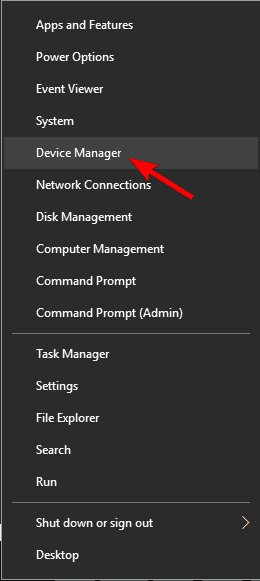
- In the left pane of Device Manager Window, Find Display Adapters section and expand it to find your graphics card driver. Right-click on it and choose Uninstall.
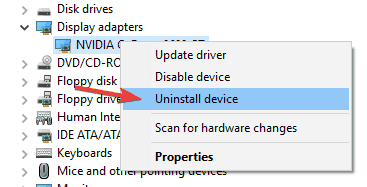
- If prompted, select not to delete driver software for this device.
- After a proper uninstall, restart your PC and download the latest drivers from the manufacturer’s site and re-install them back on your System.
This approach will solve “There is nothing to record” problem.
Fix 3: Delete Your Temporary Files
Temporary files are trash files which can create problems related to storage and raise errors such as “There is nothing to record“. That means temporary files tend to interfere in third–party software performance and operations. Removing the Temporary files fixes the issue as reported by certain users. In order to delete these files permanently it, follow a simple sequence below:
- Press Windows+R keys together to launch the Run application.
- In the Run text-field, Type in “%temp%“.
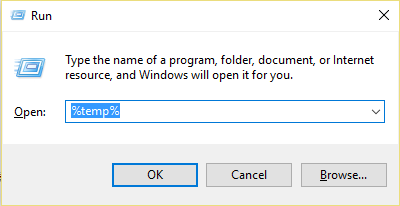
- This will pop up a window containing all contents inside User’s Temp folder.
- Select all the folders by pressing keys Ctrl + A together.
- Finally, Press Shift+Del to permanently delete these files and folders.
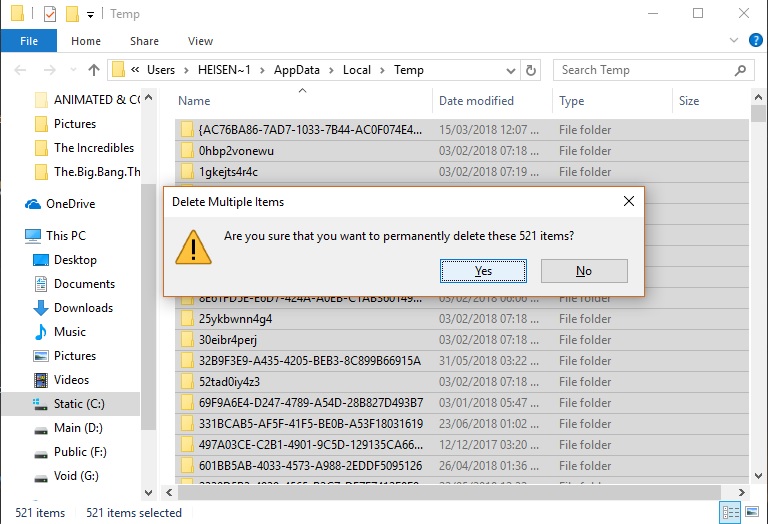
The process is too easy and convenient so that one should always give a try for it.
Fix 4: Try Windows Key + G shortcut repeatedly
Windows Key + G shortcut is used to launch the game bar and initiate recording. Since you’re getting a message saying “There’s nothing to record”error message, some customers repeatedly reported to repeatedly press Windows Key + G. Pressing this key combo a multiple times sometimes manages to address the issue, so make sure to give a try.
Fix 5: Use Windows Key + Alt + R shortcut
An alternative to Windows Key + G shortcut is Windows Key + Alt +R. If Windows+G combo is not working well, then you should try another key combination of Windows Key + Alt + R as a substitute of Windows+G. Remeber that Windows Key + Alt +R shortcut records only for 30 seconds.
But in case this Works for you, You can always go to the settings to change the time by navigating to Game bar and then Settings.
Fix 6: Use the Troubleshooter
As you probably know, XBOX is a Microsoft product thus its available in the app store and Windows doesn’t consider it as a third-party software. Thus Windows Troubleshooter can always be used to address the issues relating to the XBOX game bar App.
- Press Windows + S keys and in the Cortana Search bar type in “troubleshoot“. Select Troubleshoot from the search results.
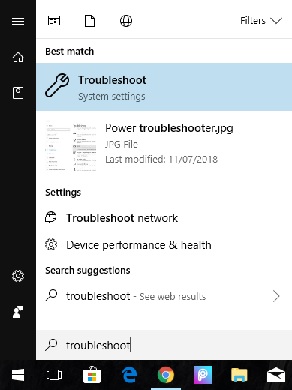
- Now discover the Windows Store Apps from the list, click it and tap on Run the troubleshooter.
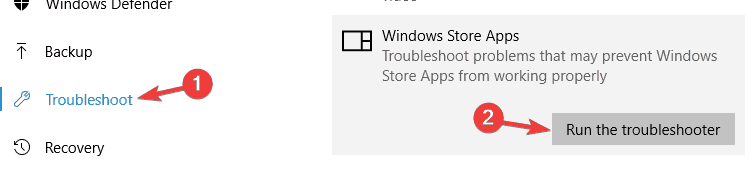
- Follow the on-screen instructions to get through this issue.
The Success rate of troubleshooting via Windows in-built troubleshooter is pretty good and you never know, you might get lucky to address “There’s nothing to record” Windows game DVR error.
Conclusion
The possible solutions to address “there’s nothing to record” unable to record issue are discussed. If the issue still persists, a little more efforts can be made by downloading some third party software such as MSI Afterburner and Nvidia ShadowPlay. If you are still not satisfied a clean installation of Windows might fix everything.
You can always drop a comment in the comments section for more problems solution like this.
